Fraud check
Overview
Fraud check is a comprehensive feature designed to enhance the security of your transactions and mitigate the risk of fraudulent chargebacks. This feature allows dealers to set specific conditions under which order transactions are flagged for manual review, thus providing an additional layer of scrutiny to potentially risky transactions.
Configuring fraud check
Setting up conditions
Fraud check allows you to define conditions that trigger the fraud check process. These settings include:
Condition | Purpose | Default |
Adyen Risk Score / Risk Threshold | Set a numeric threshold for the Adyen Risk Score. If a transaction's risk score meets or exceeds this number, the Fraud Check process is initiated. Scores range from 0 (low risk) to 100 (high). | 50 |
First Time Customer | Check this option if you want the system to flag transactions made by first-time customers. | True |
Transaction Amount | Enter a minimum transaction value that will trigger a fraud check. | $1000 |
Ignore if 3DS Authenticated | Choose whether to bypass the fraud check for transactions that have already undergone 3D Secure authentication. | False |
Understanding the fraud check process
Notification and review
When an order meets the configured Fraud Check criteria:
Email notification: The dealer will receive an 'Order Received' email with a notification that the order requires manual review.
Order status: In the Dealer Admin, the order will be marked with a "Needs Review" status, highlighted in red to draw attention.
Manual review flow
Review order: From the Dealer Admin, navigate to the order details page for the flagged order.
Initiate fraud check: Click on the "Review now" link or select 'Review Order’ from the actions dropdown menu.
Fraud check modal:
Summary of conditions: The first page of the modal will list the conditions that were triggered.
Payment details: The subsequent page will provide detailed information about the payment, including total amount, payment method, card type, card holder, card number, issuer name, issuer country, email, billing address, shopper country, and 3D Secure status.
Decision making
Accept payment: If you decide to proceed with the transaction, click "Accept Payment" to move forward. This will update the order status to "Received," and your team can continue to process the order.
Reject payment: If you choose to reject the transaction, click "Reject Payment and Cancel Order." This will cancel the order, update the status to "Canceled," and a cancellation email will be dispatched to the customer. Please note we do not indicate to the customer why their order was canceled. This will be up to your team to communicate.
Please note: While team members with access to orders on Dealer Admin will be able to see the fraud check flag, only users with the “Dealer Admin” role will have permission to “Accept” or “Reject” the order. If you would like to learn more about roles and permissions, reach out to your Account Manager.
Integration with ERP systems
For dealers using integrated ERP systems, orders that trigger a fraud check are still pushed to the ERP but marked accordingly. You will see within the order pushed to your system an additional line item outlining the flagged fraud risk and necessary action. This allows the dealer to manage these orders within their standard order processing workflow. However, please note that you must navigate to the Dealer Admin to either Accept or Reject the payment, before processing the order.