Creating, updating and deleting product categories
Adding a new category
To add a new product category to your store:
Go to the 'Categories' tab under ‘Products’ in your dashboard.
Click on 'Add a Category' and give it a name.
Choose a parent category if applicable.
Update status to make the category active or inactive on your store.
Managing product categories
Organizing your products into categories has never been easier. You can easily rearrange how categories appear in your store. Follow these steps:
Go to the 'Categories' tab under ‘Products’ in your dashboard.
Simply drag and drop the categories into your preferred order by selecting the six dots on the right-hand side of the category.
Click the dropdown toggle to view child categories within a parent category.
Deleting a category
To delete a product category:
On the Category page scroll the the bottom of the page
Click on 'Delete Category'.
If the category has no child categories or products, you will be asked to confirm whether you want to delete the category as this action is permanent.
Deleting a Parent Category
If the category has child categories, you will choose another category within your catalog to reassign the child categories to. All child categories are reassigned to the same new parent category in bulk.
Deleting a Leaf Category
Similarly, if a category is a leaf category you will be asked to choose another category within your catalog to reassign the products to. All products within the deleted category will be reassigned to the new category in bulk. To change the parent category for individual products, you can do so by going to the individual product page.