Adding and updating products
Products is a robust product information management system designed to streamline the process of managing your e-commerce store. With 'Products', you can create, update, and manage your e-commerce products with ease.
Creating a new product
To create a new product, follow these steps:
Navigate to the 'Products' tab on your dashboard.
Click on the ‘Add a Product' button.
Fill in the required fields, including product name, category, SKU, description, weight, price, and availability. You can also add product images and additional details.
Click 'Save Product' to add the product to your catalog.
Updating an existing product
To update an existing product:
In the 'Products' tab, search for the product you wish to update.
Click on the product to open its details.
Make any necessary changes to the fields.
Hit 'Save Updates' to apply the changes.
Bulk downloading and updating products
To bulk download a CSV of your entire product catalog:
Navigate to the 'Products' tab on your dashboard.
Select the ‘Bulk Download Products’ option.
You can bulk update pricing and availability for multiple products at once using the bulk update feature. To do a bulk update:
Go to the 'Products' tab.
Select the 'Bulk Update' option.
Choose the catalog location you would like to update and select ‘Continue’.
You will need to have a CSV prepared with your changes following the file formatting outlined in the example below.
Choose ‘Select a CSV file…’ and upload the file you have prepared.
If your update was successful you will receive a success message and an email outlining how many products were updated or added.
If your update fails you will receive a warning message and none of your products will be updated. Please check your file adheres to the formatting outlined below.