Customer Invites
Background
Customers can be invited to the platform either individually or in bulk using a CSV upload. This process simplifies the onboarding by allowing dealer users to efficiently invite multiple customers at once, saving time and reducing manual effort, making it a practical solution for managing invitations. Additionally, you can resend pending invites to customers who were previously invited but are yet to complete the registration process.
To invite a new customer or resend an invitation to the platform, navigate to the ‘Accounts’ tab, click the ‘Invite Customer’ button, and select the desired method of invitation. Once an invitation is sent, the customer will receive an email prompting them to register on the platform.
Upon successful registration, invited customer users will automatically be assigned the role of ‘Admin.’ Dealer users can later update user roles or remove users entirely by visiting the Account Page and navigating to the ‘Contact’ section.
For bulk uploads, dealer users can also validate newly created accounts while uploading the CSV file.
Integration with ERP systems
For ERP-integrated customers, this process unlocks the ability to automatically verify their account, allowing immediate access to their account details stored in the ERP system. Once an account has been verified, ERP customers gain access to important account information, such as:
Invoices: View past and current invoices associated with their account.
Statements: Access detailed statements related to their account history.
Tiered Pricing: View personalized pricing structures based on their integration with the ERP system.
Online and Offline Quotes: If configured, this provides the ability to view orders and quotes originating from the ERP system.
Inviting Customers
Individual Customer Invites
To send an invitation to an individual customer, select the method ‘Send an invite link to a customer’. You can then enter the customer's details directly into the Customer Invite modal to complete the process. Only the following fields are required to send a customer invite:
Account Number (required): The account number associated with this individual customer.
Customer Email (required): The email address for this customer that will receive the invite and be used to set up a customer account on the Toolbx platform.
Bulk Uploading Customer Invites
To send an invitation to multiple customers, select the method ‘Send invite links in bulk’. The bulk upload process begins with a CSV file containing the necessary customer details. The file should include the following columns:
Account Number (required): The account number associated with this individual customer.
Customer Email (required): The email address for this customer that will receive the invite and be used to set up a customer account on the Toolbx platform.
Customer First Name (optional): The customer's first name. The customer can add this information in themselves when they register an account.
Customer Last Name (optional): The customer's last name. The customer can add this information in themselves when they register an account.
To invite the same user to multiple accounts, simply include additional rows with the same email address and different account numbers.
Example: Creating Bulk Customer Invites
Account Number | Customer Email | Customer First Name | Customer Last Name |
145722 | Mark | ||
238572 | |||
1371827 | Phil | Smith |
You can download the above CSV template here
Bulk Upload History
All previous customer invite bulk uploads can be accessed in the Bulk Upload History tab. Both successful and unsuccessful uploads are available for review and download, clearly labeled with the type ‘Create Customer Invitations’.
Error Handling and Validation for Invites
When bulk inviting customers, the system performs automatic validation to ensure data consistency and correctness. If any issues arise, they are captured in an error log and accessible in the ‘Reporting’ tab under ‘Bulk Actions’, helping you troubleshoot and correct mistakes. Errors against individual invitees will not impact the delivery of successful invites, as invites are handled individually within the file. If some invitations are unsuccessful due to errors, the unsuccessful individual invitations can be amended and uploaded again.
Below are common errors and their resolutions when working with bulk customer invites.
Common Errors:
Customer Email is Empty
Issue: The customer email is missing in the CSV file.
Field: Customer Email
Resolution: Ensure that each invite has a valid email entered in the CSV file.
Example Error: "Customer Email field must not be empty"
Customer Email is invalid
Issue: The customer email is invalid in the CSV file.
Field: Customer Email
Resolution: Ensure that each invite has a valid email entered in the CSV file.
Example Error: "Customer Email must be valid"
Customer account field is empty
Issue: The customer account number is missing in the CSV file.
Field: Account Number
Resolution: Ensure that each invite has a customer account number entered in the CSV file.
Example Error: "Account Number field must not be empty"
Email Confirmations
For individual customer invitations, the sender will receive an email confirmation to inform them about the status of the invites:
Successful invitations: An email confirming that the invitation was successfully sent, including a downloadable CSV file listing the successfully invited customer.
Unsuccessful invitations: An email confirming that the invitation was unsuccessful, including a downloadable CSV file listing the attempted invitation.
Re-sending Customer Invites
To re-send invitations to customers who have not completed registration, select the method ‘Resend Pending Invites’.
To view a list of all customers currently in a ‘pending’ state (customers who have been invited but have not yet completed registration), click ‘Download List of Pending Invites’. This will provide a comprehensive overview of all pending invitations.
Re-sending invitations to these customers is straightforward and can be done in the following ways:
Resend Invite(s): This option allows you to specify one or multiple email addresses of customers you want to re-send invitations to, without affecting all pending invitations.
Bulk Resend All Pending Invites: This option automatically resends invitations to all customers currently in the ‘pending’ status, ensuring no customer is missed in the re-invite process.
All customers who have their invitations re-sent will receive an email inviting them to complete their registration on the platform again.